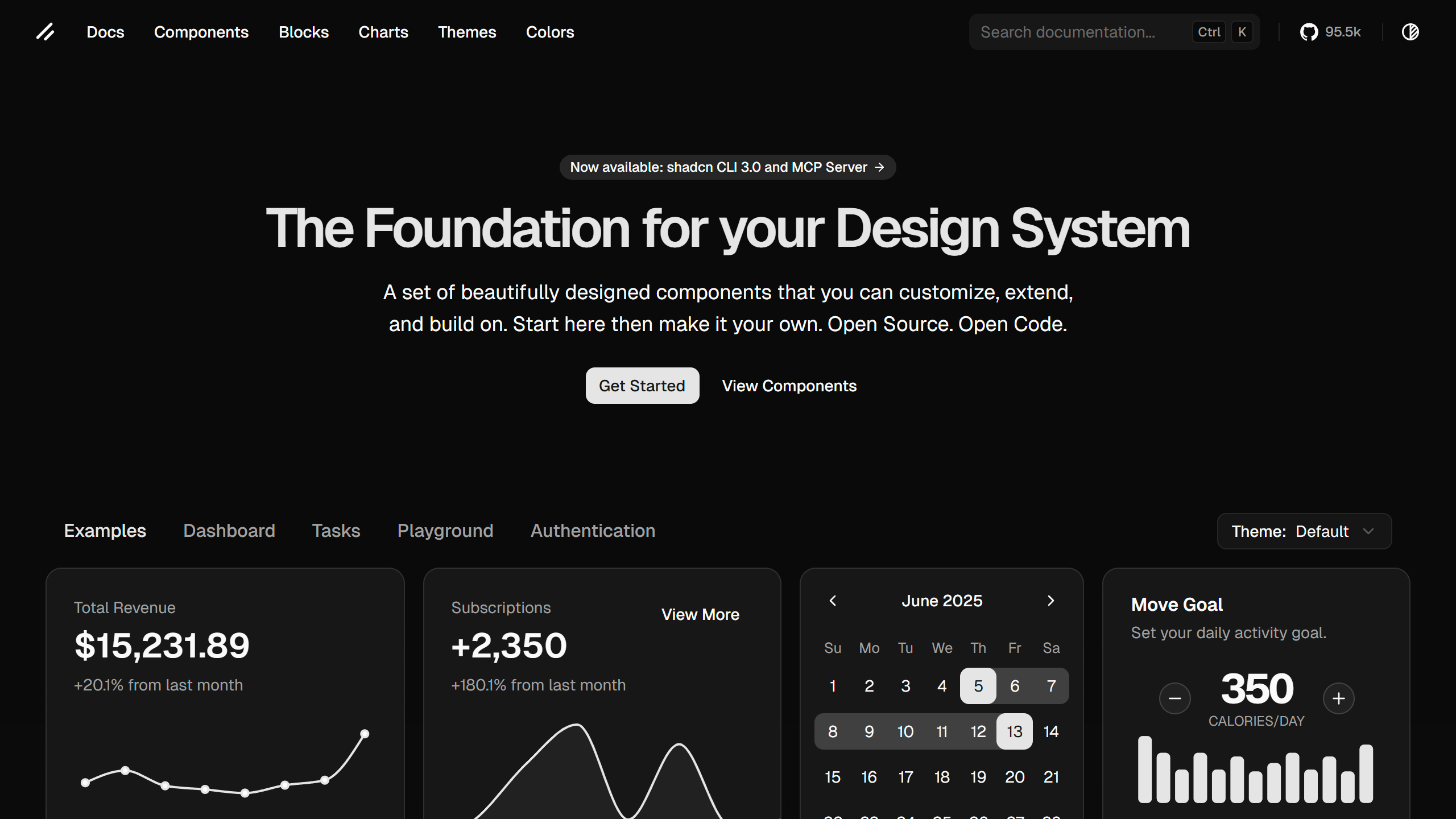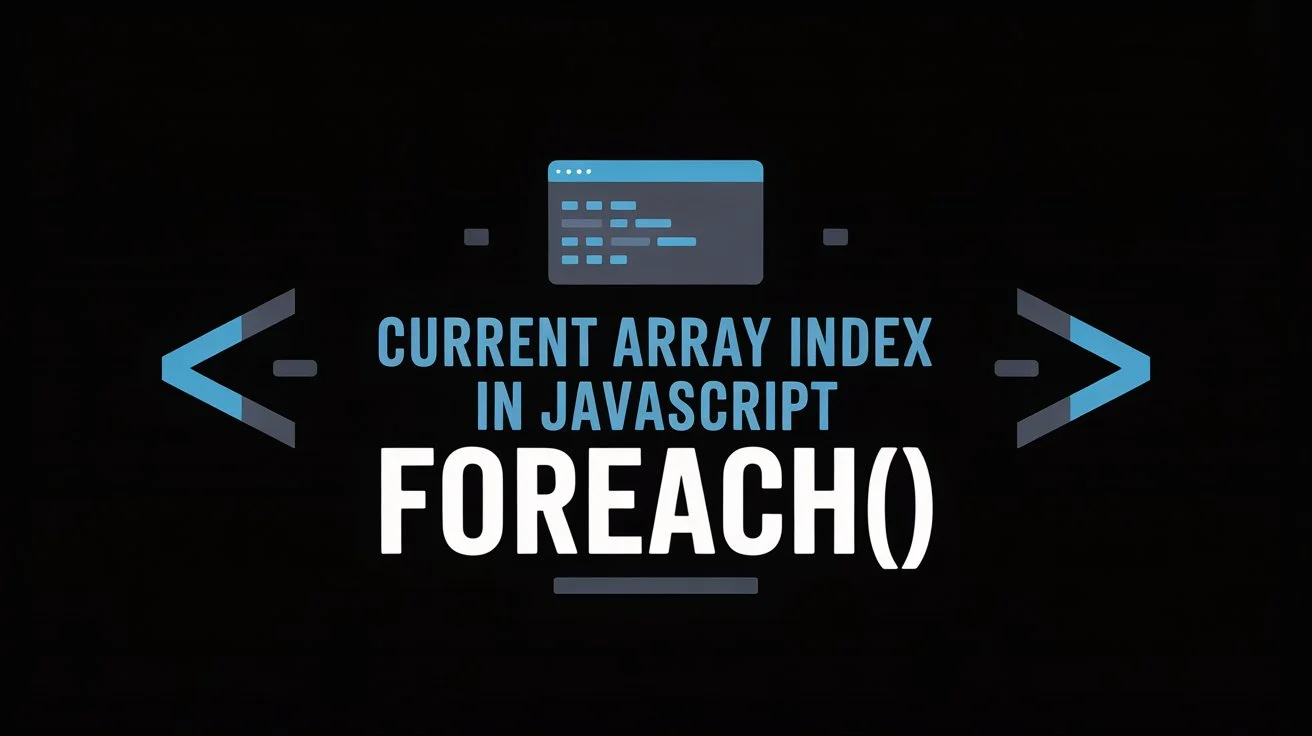What is CSS Grid?
CSS Grid is a powerful two-dimensional layout system that lets you create complex web layouts with ease. While Flexbox focuses on one-dimensional layouts (either rows or columns), CSS Grid gives you complete control over both rows and columns at the same time. Imagine having a spreadsheet for your web layout where you can define exactly where each element should go and how much space it should take up.
Think of CSS Grid as a modern table system redesigned for contemporary web design. You create a grid container and place items into specific grid areas, control their sizing, and manage the overall layout structure. This makes it perfect for complex page layouts, card grids, dashboards, and any design that needs precise control over element positioning.
What makes CSS Grid so appealing is its declarative approach. Instead of struggling with floats, positioning, and complex calculations, you simply tell the browser "put this element here" and "make this column this wide." The browser handles all the complex layout math for you, resulting in cleaner, more maintainable code.
When Did CSS Grid Come Out?
CSS Grid has been in the works for a while, starting its journey in the early 2010s. Microsoft first proposed the CSS Grid Layout Module in 2011, and the specification has grown and improved significantly since then. The W3C published the first working draft in 2012, and the spec went through several rounds of refinement before reaching its current form.
Browser support began appearing in 2016, with Firefox leading the charge in version 52 (March 2017). Chrome quickly followed with version 57 (also March 2017), and Safari joined in version 10.1 (March 2017). By 2018, CSS Grid had solid browser support across the board, making it safe for production use.
The specification reached Candidate Recommendation status in December 2016, and the first stable version of the CSS Grid Layout Module Level 1 came out in 2017. Since then, it's been stable and well-supported across all modern browsers, becoming the go-to choice for complex web layouts.
Can I Use CSS Grid?
Absolutely! CSS Grid has excellent browser support across all modern browsers. According to Can I Use, CSS Grid is supported in:
- Chrome 57+ (March 2017)
- Firefox 52+ (March 2017)
- Safari 10.1+ (March 2017)
- Edge 16+ (October 2017)
- Opera 44+ (March 2017)
That covers over 95% of global browser usage, so CSS Grid is definitely safe for production. The only browsers without support are very old versions that are no longer maintained or used by a tiny percentage of users. For those edge cases, you can provide fallbacks using Flexbox or other layout methods.
If you need to support older browsers, you can use feature queries with @supports to provide
alternative layouts, or use a CSS Grid polyfill for critical applications. But for most modern web projects, CSS
Grid is ready to go without any browser compatibility worries.
How to Center a Grid in CSS
Centering a CSS Grid is pretty straightforward and can be done in several ways, depending on what you're trying to achieve. Here are the most common approaches:
Centering the Grid Container
To center the entire grid container within its parent, you can use margin auto:
.grid-container {
display: grid;
grid-template-columns: repeat(3, 1fr);
max-width: 800px;
margin: 0 auto; /* Centers the grid horizontally */
}
Centering Grid Items
To center items within their grid cells, you can use the justify-items and align-items properties:
.grid-container {
display: grid;
grid-template-columns: repeat(3, 1fr);
justify-items: center; /* Centers items horizontally */
align-items: center; /* Centers items vertically */
}
Centering Individual Grid Items
For centering specific items, you can use justify-self and align-self:
.grid-item {
justify-self: center; /* Centers this specific item horizontally */
align-self: center; /* Centers this specific item vertically */
}
Centering Content Within Grid Items
If you want to center the content inside grid items, you can use Flexbox:
.grid-item {
display: flex;
justify-content: center;
align-items: center;
}
CSS Grid vs Flexbox: When to Use Which?
This is probably the most common question developers ask when learning modern CSS layout techniques. The answer isn't about picking one over the other – it's about using them together effectively. Here's the key principle: Use CSS Grid for layout, use Flexbox for content.
CSS Grid for Layout
CSS Grid excels at creating the overall page structure and complex layouts. Use it for:
- Page layouts with headers, sidebars, and main content areas
- Card grids and masonry layouts
- Dashboard layouts with multiple sections
- Any layout that requires precise control over both rows and columns
- Responsive layouts that need to adapt to different screen sizes
Flexbox for Content
Flexbox is perfect for arranging content within individual components. Use it for:
- Navigation menus and button groups
- Form layouts and input groups
- Card content and media objects
- Any component that needs to align items in a single direction
- Centering content within containers
The Perfect Combination
The most effective approach is to combine both technologies. Use CSS Grid to create your overall page structure, then use Flexbox within individual grid areas to handle the content layout. This gives you the best of both worlds: powerful layout control with flexible content arrangement.
This is exactly the approach that Axentix takes with its Grix system and Flexbox utilities. The Grix component provides a powerful CSS Grid-based layout system, while the framework's Flexbox utilities help you arrange content within those grid areas effectively.
CSS Grid with Axentix: The Grix System
While CSS Grid is powerful on its own, using it with Axentix's Grix system makes it even more accessible and efficient. Grix is Axentix's grid system built on top of CSS Grid, providing a simple and intuitive way to create complex layouts without writing raw CSS Grid code.
What is Grix?
Grix is a 12-column grid system that leverages the power of CSS Grid while providing a familiar, Bootstrap-like syntax. It's designed to be lightweight, responsive, and easy to use. Instead of writing complex CSS Grid properties, you can use simple classes to create sophisticated layouts.
Basic Grix Usage
Creating a grid with Grix is super simple. Here's how it works:
<div class="grix xs4">
<div>Column 1</div>
<div>Column 2</div>
<div>Column 3</div>
<div>Column 4</div>
</div>
In this example, xs4 means "4 columns on extra small screens and up." The Grix system automatically
handles the CSS Grid implementation behind the scenes, giving you a clean, responsive layout.
Responsive Grix
Grix makes responsive design a breeze with its breakpoint system:
<div class="grix xs2 md3 lg4">
<div>Item 1</div>
<div>Item 2</div>
<div>Item 3</div>
<div>Item 4</div>
</div>
This creates a grid that shows 2 columns on mobile (xs), 3 columns on medium screens (md), and 4 columns on large screens (lg). The responsive breakpoints are:
- xs: 0px and up
- sm: 576px and up
- md: 768px and up
- lg: 992px and up
- xl: 1200px and up
Advanced Grix Features
Grix also supports advanced features like column spanning and row spanning:
<div class="grix xs4">
<div>Regular column</div>
<div class="col-xs2">Spans 2 columns</div>
<div class="row-xs2">Spans 2 rows</div>
<div class="col-xs2 row-xs2">Spans 2 columns and 2 rows</div>
</div>
This gives you the power of CSS Grid's grid-area functionality with a much simpler syntax. You can create complex layouts like masonry grids, magazine-style layouts, and dashboard interfaces with just a few classes.
Combining Grix with Flexbox Utilities
The real magic happens when you combine Grix with Axentix's Flexbox utilities. This gives you the perfect layout system:
<div class="grix xs2 md3">
<div class="d-flex fx-center">
<div class="text-center">
<h3>Centered Content</h3>
<p>This content is perfectly centered using Flexbox utilities</p>
</div>
</div>
<div class="d-flex fx-space-between">
<span>Left</span>
<span>Right</span>
</div>
</div>
This approach gives you the best of both worlds: CSS Grid for the overall layout structure and Flexbox for fine-tuning the content within each grid area. It's the modern way to build responsive, maintainable web layouts.
Key CSS Grid Concepts
To truly master CSS Grid, you need to understand its core concepts. These are the building blocks that make CSS Grid so powerful and flexible.
Grid Container and Grid Items
The foundation of CSS Grid is the relationship between the grid container and grid items. The container is the
element with display: grid, and the items are its direct children. Everything else flows from this
relationship.
Grid Lines and Grid Tracks
Grid lines are the horizontal and vertical lines that divide the grid. Grid tracks are the spaces between these lines – the rows and columns. Understanding how to reference these lines and tracks is crucial for precise layout control.
Grid Areas
Grid areas are rectangular spaces in the grid that can span multiple rows and columns. They're incredibly useful for creating complex layouts where you need to place elements across multiple grid cells.
Grid Template
The grid template defines the structure of your grid. You can define both the columns and rows, their sizes, and how they should behave. This is where you specify whether you want fixed sizes, flexible sizes, or a combination of both.
Practical CSS Grid Examples
Let's look at some practical examples that demonstrate the power and flexibility of CSS Grid in real-world scenarios.
Holy Grail Layout
The holy grail layout (header, footer, sidebar, and main content) is a classic example that CSS Grid handles beautifully:
.layout {
display: grid;
grid-template-areas:
"header header header"
"sidebar main aside"
"footer footer footer";
grid-template-columns: 200px 1fr 200px;
grid-template-rows: auto 1fr auto;
min-height: 100vh;
}
.header { grid-area: header; }
.sidebar { grid-area: sidebar; }
.main { grid-area: main; }
.aside { grid-area: aside; }
.footer { grid-area: footer; }
Card Grid
Creating a responsive card grid is straightforward with CSS Grid:
.card-grid {
display: grid;
grid-template-columns: repeat(auto-fit, minmax(300px, 1fr));
gap: 1rem;
padding: 1rem;
}
This creates a responsive grid where cards automatically adjust their size and number based on the available space, with a minimum width of 300px per card.
Masonry-Style Layout
CSS Grid can even create masonry-style layouts with varying item heights:
.masonry {
display: grid;
grid-template-columns: repeat(auto-fill, minmax(250px, 1fr));
grid-auto-rows: 0;
grid-auto-flow: dense;
}
.masonry-item {
grid-row: span var(--rows, 1);
}
CSS Grid Best Practices
While CSS Grid is powerful, following best practices will help you create more maintainable and efficient layouts.
Use Semantic HTML
Always start with semantic HTML structure. CSS Grid is for layout, not for fixing poor HTML structure. Use
appropriate elements like <header>, <main>, <aside>, and
<footer> for your content areas.
Plan Your Grid Structure
Before writing CSS, sketch out your grid structure. Identify your grid areas, understand how they should behave at different screen sizes, and plan your responsive strategy.
Use Meaningful Names
When using grid-template-areas, use descriptive names that clearly indicate the purpose of each area. Names like "header," "main," "sidebar" are much clearer than "a," "b," "c."
Combine with Flexbox
Don't be afraid to use Flexbox within your grid items. CSS Grid handles the overall layout, while Flexbox can handle the content arrangement within each grid area.
Test Responsive Behavior
Always test your grid layouts at different screen sizes. Use browser developer tools to simulate various devices and ensure your layout works well across all breakpoints.
Common CSS Grid Mistakes to Avoid
Even experienced developers can fall into common traps when working with CSS Grid. Here are some mistakes to avoid:
Forgetting the Grid Container
The most common mistake is forgetting to set display: grid on the container. Without this, none of
the grid properties will work.
Overcomplicating Simple Layouts
CSS Grid is powerful, but it's not always the best choice. For simple one-dimensional layouts, Flexbox might be more appropriate. Use the right tool for the job.
Ignoring Browser Support
While CSS Grid has excellent support, always check your target browsers and provide fallbacks when necessary. Use feature queries to gracefully degrade for older browsers.
Not Using Grid Areas
Grid areas make your code much more readable and maintainable. Instead of using line numbers, use named areas to make your layout intentions clear.
The Future of CSS Grid
CSS Grid is still evolving, with new features and capabilities being added to the specification. The CSS Grid Layout Module Level 2 introduces features like subgrid, which allows grid items to create their own grid context that aligns with the parent grid.
Subgrid is particularly useful for creating consistent layouts where nested components need to align with the overall grid structure. While browser support for subgrid is still growing, it represents the next evolution of CSS Grid and will make complex layouts even more manageable.
Other upcoming features include improved grid sizing algorithms, better support for masonry layouts, and enhanced responsive capabilities. The CSS Grid specification continues to mature and improve, making it an even more powerful tool for web layout.
Ready to Master CSS Grid?
CSS Grid represents a fundamental shift in how we approach web layout. It's not just another CSS feature – it's a complete reimagining of what's possible with CSS layout. By mastering CSS Grid, you gain the ability to create complex, responsive layouts that were previously difficult or impossible to achieve.
Whether you're building a simple card grid or a complex dashboard layout, CSS Grid provides the tools you need to create professional, maintainable web layouts. And when you combine it with Axentix's Grix system, you get the best of both worlds: the power of CSS Grid with the simplicity of a well-designed framework.
Start experimenting with CSS Grid today. Begin with simple layouts and gradually work your way up to more complex designs. Use the browser's developer tools to visualize your grid lines and understand how your layouts work. And don't forget to explore the Grix documentation to see how Axentix makes CSS Grid even more accessible and powerful.
The future of web layout is here, and CSS Grid is leading the way. Embrace it, master it, and create layouts that were once only possible in design software. Your users will thank you, and your development workflow will never be the same.